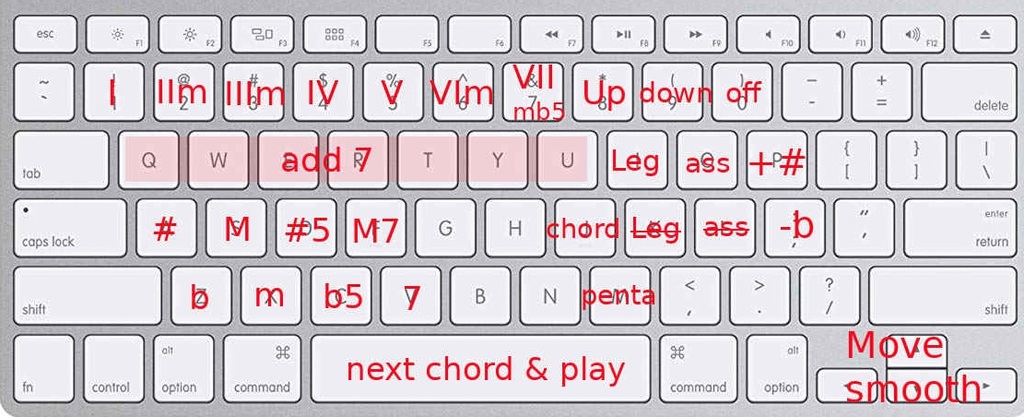Syntax for static list of chords ( like a standard song )
Load a text file, which contains a list of chords.
To follow the chords on a score, load a PNG image file containing the score, with the same name than the text file.
Free text line can be added between the chords, with a dash at the beginning of the line, to avoid compilation of such free-text.
Recognized chords and keywords are in blue.
"Sections" can be declared. A section has these parameters :
- mandatory name : reused in the part
- optional tone : useful for improvisation in pentatonic scales.
The "sections" are used in "parts" to reorganize quickly the score. A part has two parameters :
- name : alphanumeric characters
- optional loop : it loops inifnitely on this chain.
Example to play in tone C, looping on parts AAB, with a coda which can be smoothly trigerred ( by a key , .. )
section(A,C)
C G
-- free text
section(B)
C F G
section(coda)
C G C
part(infinite,loop)
A A B
part(finish)
coda
Syntax for improvised chords
Rather than using a fixed list of chords, you can describe paths between chords, allowing the musician to improvise the chords during the performance.
The paths are described with a list of nodes
The syntax of a node is : my_label = chord > next_label_1 , next_label_2 , next_label_3 ...
- my_label : it is a free text name for the current node
- chord : it is the chord to use for the improvisation on this current node (cf. syntax of chords hereafter )
- next_label_... : is is the list of next label-nodes available from this current node. The selection is done by a MIDI-trigger which calls "chord/shift_label" method : first key of the range selects first label, second key selects the second label, ...
It is possible to link each node on a graphic bitmap aside the technical list of nodes. It allows to follow the labels and the paths with a smart graphical representation (instead of the technical list of nodes)
Syntax of chords
- Three Notations of pitches are accepted. eg G == Sol == V ( on tone C )
- Latin : do re mi fa sol la si do
- US : C D E F G A B
- numeric : I II III IV V VI VII
- Modifications accepted are listed here after. The exact definitions is in script "texttochord.lua".
Eg : G.7, G.-, G.sus4, F#.dim, ..
A point between modifcators is highly recommended to make the syntax more clear : eg Ab.b5 , Fm.M7- sus2
- sus == sus4
- m == -
- 7 == m7
- M7 == maj7
- b5
- #5
- 5
- 64
- 46
- 6
- 9
- #9
- b9
- 11
- #11
- b11
- 13
- #13
- b13
- ad+9
- ad+#9
- ad+b9
- ad+11
- ad+#11
- ad+b11
- ad+13
- ad+#13
- ad+b13
- o == mb56
- 0 (zero ) == mb57
- /bass eg C/G
- (x) : without this degree x in the scale
- #x : scale modifier
- bx
- "[scale/root]". "/root" is optional ( by default the tone ). Scale can be :
- ionien == modei
- dorien == modeii
- phrygien == modeiii
- lydien == modeiv
- mixolydien == modev
- eolien == modevi
- locrien == modevii
- minor melodic == modemi == mineur melodique
- dorien b9 == modemii
- lydien augmented == modemiii == lydien augmente
- lydien b7 == modemiv == bartok == vaschaspati
- mixolydien b13 == modemv
- locrien #9 == modemvi == eolien b5
- altered == modemvii == altere == super locrien
- minor harmonic = modehi == mineur harmonique
- locrien natural == modehii == locrien naturel
- ionien augmented == modehiii = ionien augmente
- dorien #11 == modehiv
- phrygien #3 == modehv
- lydien #9 = modehvi
- diminished diatonic == modehvii == diminue diatonique
- balkan
- andalou
- tzigane
- oriental
- diminished == diminue == tondemiton == tonehaltone == bertha
- halftonetone == demitonton
- tone == ton
- =tone : set the tone . eg "G=C" , set the tone to C
- NC : no chord
- % : repeat chord
- @pitch : center the scale around this pitch. eg "G.7@G5" : chord G7, with the center on pitch G5
- prefix "!" : chord does not influence the mode. But mode can influence the 3rd and 5h chord if not specified
- prefix ":" chord influences the mode ( by default )
- mode prefix "_" : mode for this chord and the next ones ( by default )
- mode prefix "." : mode for this chord only
The LUA script "texttochord.lua" precalculates these scales. Each pitch ( except the bass ) is decorated with the next pitches of the chord. In addition, the list of alterations ( the "black keys" ) are calculated. These scales are triggered i the menu "setting/MIDI-settings"
- bass : a walking bass , taking in account the next chord. First pitch is the bass itself ( or the 5th if chord is repeated ).
- chord : the pitches of the chord.
- pentatonic : the pitches of the pentatonic scale.
- diatonic : the pitches of the scale itself.